Easy to Report Your Training in 2026 Top ProAdvisor Awards Application
Simplicity is the 'name of the game' when it comes to reporting your training in the 2026 Top ProAdvisor Application form.
In past years ProAdvisors would look through long lists of training courses, virtual events, self-paced certification trainings and other live or virtual activities to find the various training events in which they participated in order to complete their Top ProAdvisor Application form. Those days are over!
Now, you simply tell us the Name of the training you took, the Name of the sponsor hosting the training, the Date upon which you completed the training, the Type of training (Live in person, Virtual-live, Virtual-recorded or Self-paced), the Number of CPEs/CEs or Hours, and if you taught the training (you toggle the Instructed option).
Training is So Simple to Report
To illustrate just how simple this is, I have selected four courses from Intuit's ProAdvisor Academy 'Certifications' webpage. Two courses from their 'Foundation' courses, and two from their 'Specialty' courses.
In all of these cases remember that you are recording the actual 'training' component of certification, not the formal certification itself. That information (Certificate, Date, etc.) are recorded elsewhere in the Application form.
Now, let's look at the Foundation courses needing to be reported on the Application's Training page.
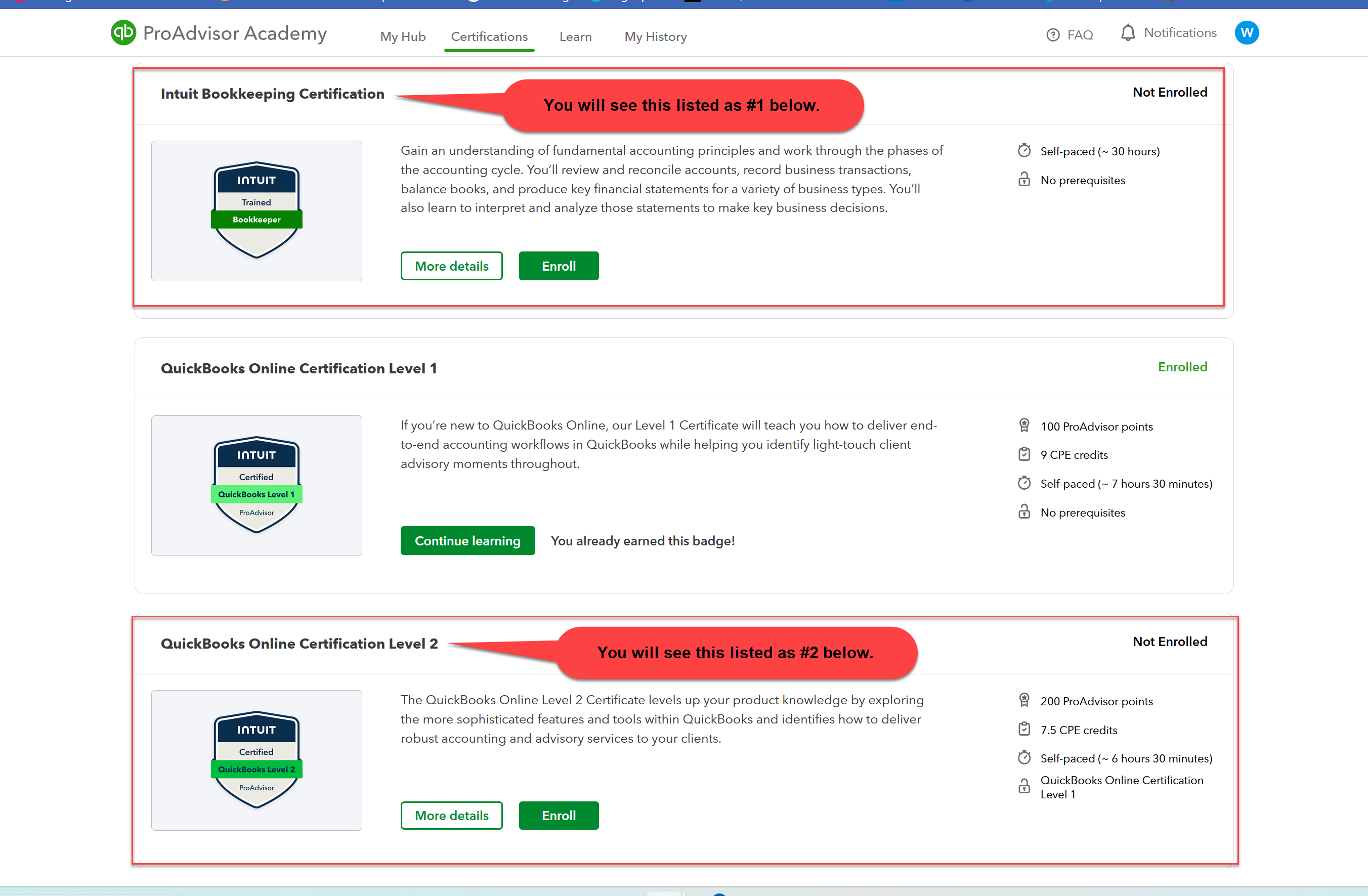
Now let's look at how I posted those in the 'training' section of the Top ProAdvisor Application form. The two courses are listed in the #1 and #2 positions below, highlighted by the red boxes. 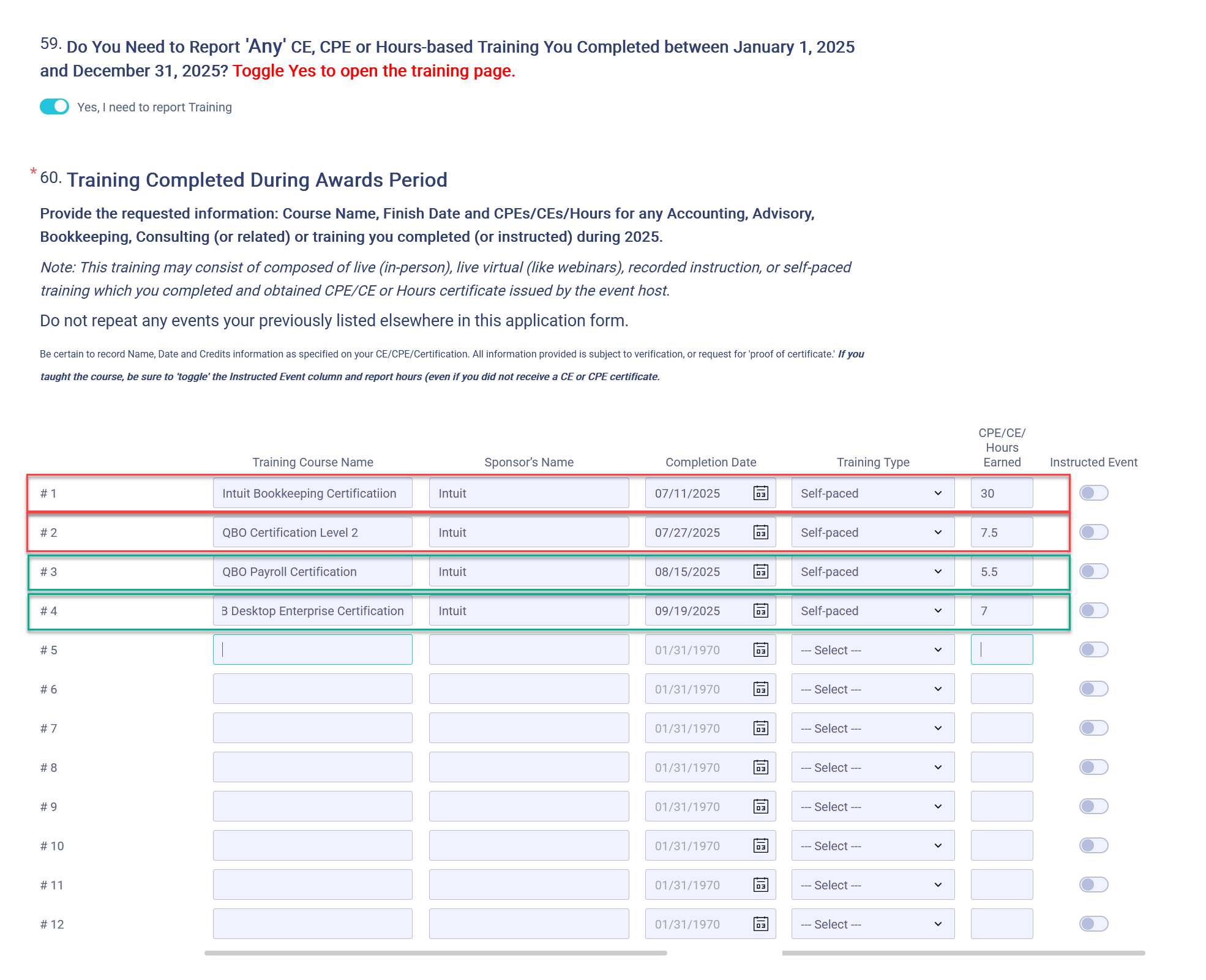
Now let's look at the two courses (below) from the Specialty offering within the QuickBooks ProAdvisor Academy. If you look above, you will notice the two courses shown below are listed in the #3 and # 4 position of our training report (highlighted in green).
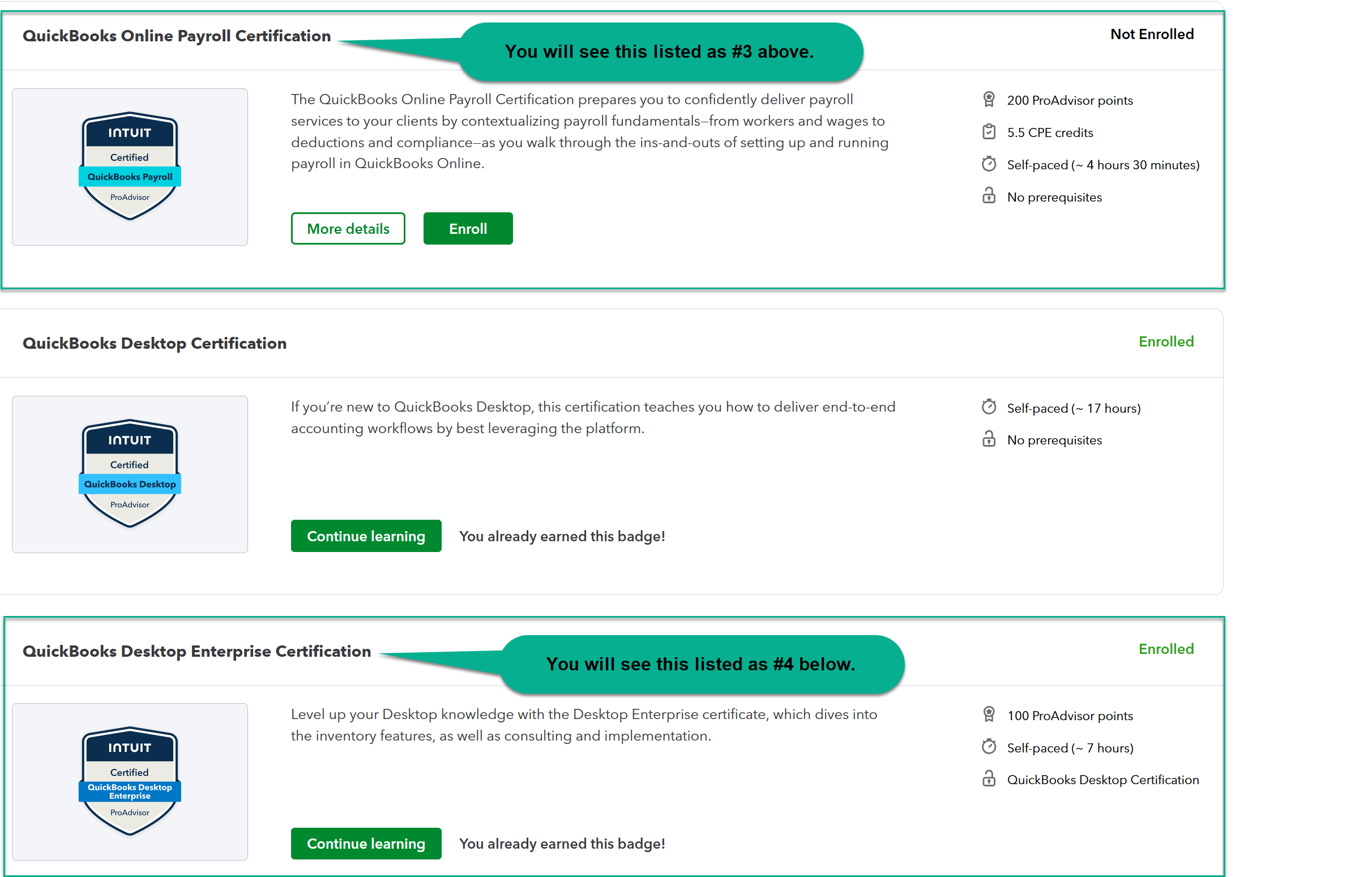
It's so easy, I expect everyone has already filled up the first 12 training slots on the page.
So, now you may be asking, "Murph, I notice there are only 12 places shown for training activities and I have 'way' more than that to report... what do I do?"
At the bottom of the list for #1 through 12, is a question asking "Do You Need to Report More than the 12 Training Completed Events listed above?" When you toggle that question to "YES" you open another 12 rows of training. After each 12 completed, you have an option for an additional 12, such that you can report up to a total of 48 separate training events.
Reporting Single Training Events with Multiple Sessions or Courses
Note in the above examples, we used four Intuit 'self-pace certification trainings', all of which are composed of multiple modules or courses (which you can take individually). We did not report the various modules/courses/sessions individually, but collectively as part of each Certification preparation course.
The principle is the same if you attend a one-day or multi-day conference, even a virtual conference. You don't need to report each session (module or class) individually if they are part of the larger event, even if you are issued separate certificates of CPE, CE or hours for each session/module/class. For example, if you attend Intuit Connect later this month in Las Vegas, you can list Intuit Connect as the Training Name, Intuit as the training Sponsor, the last date of the conference as the Completion date, Live-in-person as the training Type, and the total number of CPE, CE or hours you completed. [If you complete 12 hours as a participant, but you also teach 2 hours as an instructor, you would need to list the actual event twice with 12 as the hours completed on the first line, and 2 as the hours instructed (using the toggle indicator) on the subsequent line.]
I honestly believe this year's training report option is the easiest way to capture your training hours over the course of the year, giving you credit for the time accumulated whether as a participant or instructor. If you disagree, please feel free to submit a comment below.
I look forward to seeing your name in the Top Advisor Awards this year.
Speaking of the 2026 Top Advisor Awards,Insightful Accountant is already accepting applications for the Top 100 U.S. ProAdvisors, the Top 25 Up-n-coming ProAdvisors, the Top 50 International ProAdvisors, and the Top 25 Tax Advisors (a new award group for 2026). You can apply directly, or you can nominate a fellow advisor if you choose.
Go HERE to Nominate or Apply for the 2026 Top Advisor Awards.
The 2026 Top Advisor Awards are sponsored by:
.png?width=1024&height=768&name=Top%20Advisor%20Awards%20Group%20Sponsor%20Version%20(3).png)
You can find out more and support our 2026 Advisor Award sponsors by visiting our ProAdvisor Awards Sponsors webpage!