Intuit Enterprise Suite (IES) lets you view consolidated, real-time KPI performance across your entities to make timely decisions and determine company goals. Select one, many, or all of your entities from the convenient Filter by company drop-down.
From the Multi-entity Overview, you can quickly produce consolidated financial statements for profit & loss, sales, expenses, accounts receivable, and accounts payable simply by clicking See full report within any widget.
Accessing Real-time KPI Performance Data within IES
1) Go to Multi-entity,
2) Ensure you are on the Overview tab.
3) Select the Filter by company drop-down ▼.
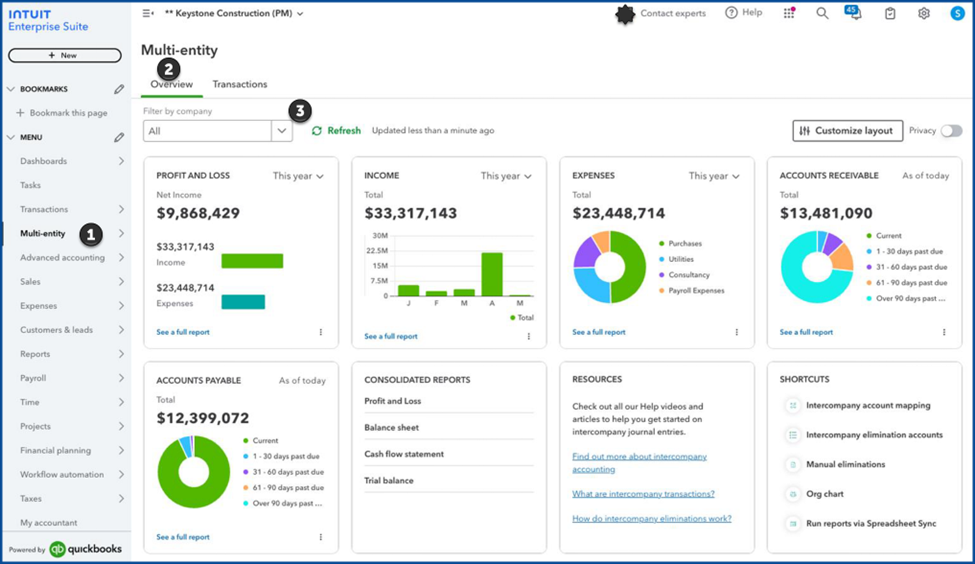
4) From the drop-down ▼, choose one or more entities.
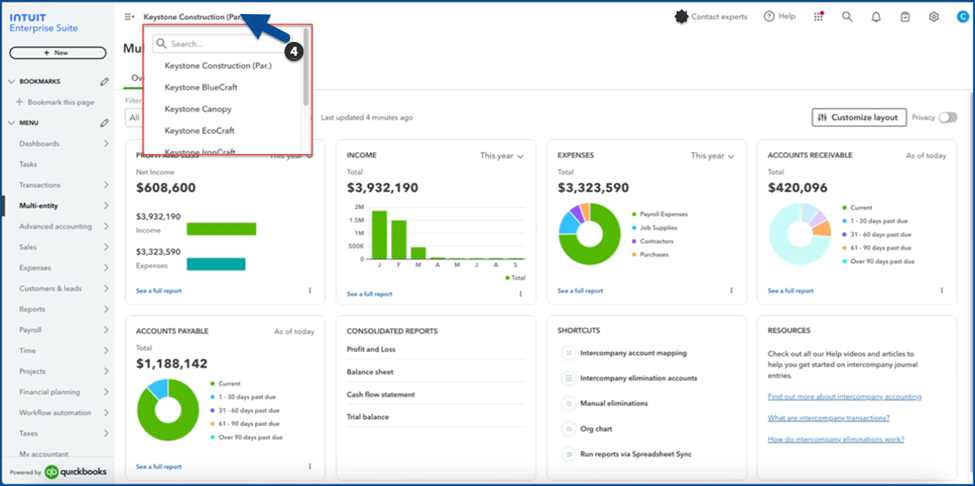
5) Use the date range drop-downs ▼ on each KPI widget to change the date ranges, as needed.
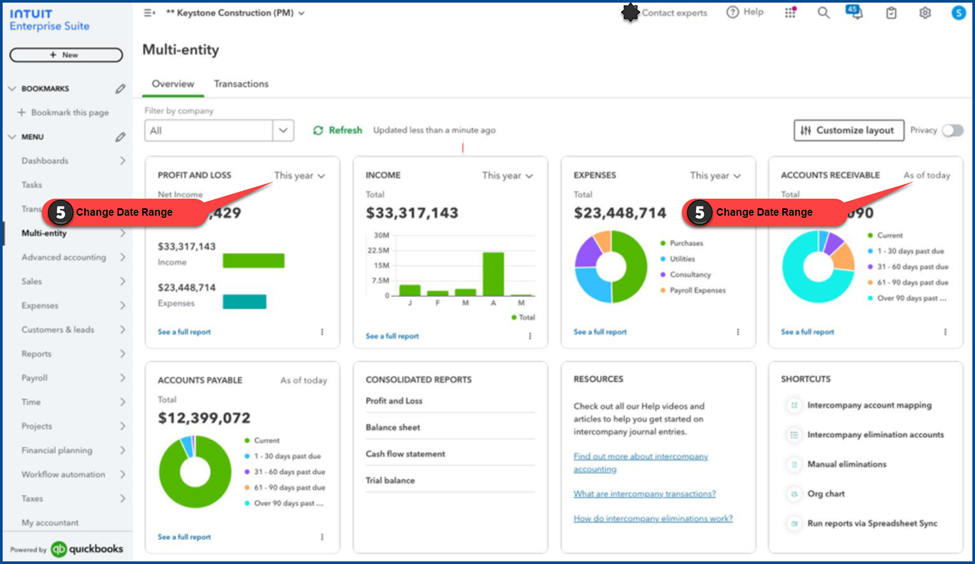
6) Select Refresh to see the consolidated financials on the KPI widgets of this page.
7) Choose See a full report for a detailed report corresponding to the widget data.
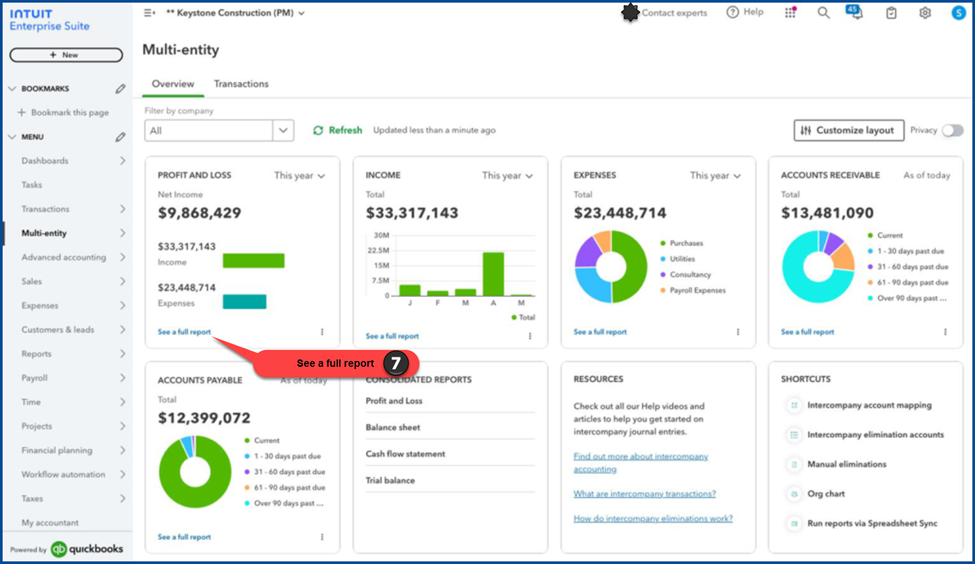
8) Intuit Enterprise Suite displays the full report you selected; in this case, a Consolidated (Multi-entity) Profit and Loss.
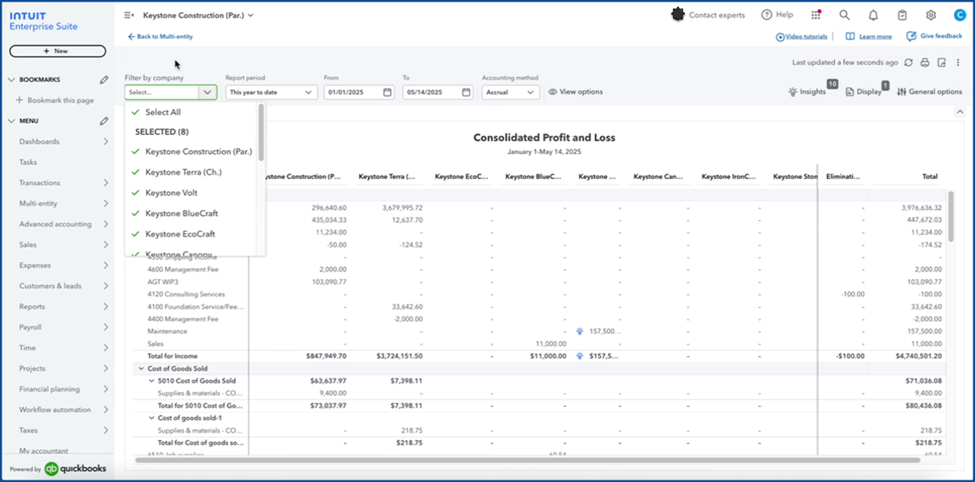
Disclosures:
Feature content, including graphic material, was adapted from Intuit Enterprise Suite (IES) product Help and media source content. Content created or otherwise adapted by Insightful Accountant from Intuit source material is furnished for educational purposes only. Some content, including sequences, may be summarized for simplicity.
As used herein, Intuit Enterprise Suite refers to a registered trademarked product of Intuit® Inc., a publicly-traded corporation headquartered in Mountain View, California.
Other trade names or references, if any, may refer to registered, trademarked, or copyrighted materials held by their respective owners and included only for informational and educational purposes.
This is an editorial feature, not sponsored content. No vendor associated with this article has paid Insightful Accountant or the author any remuneration to be included in this feature. The article is provided solely for informational and educational purposes.
Note: Registered Trademark ® and other registration symbols (such as those used for copyrighted materials) have been eliminated from the articles within this publication for brevity due to the frequency or abundance with which they would otherwise appear or be repeated. We attempt to credit such trademarks or copyrights within our respective article footnotes and disclosures.