The Next-step in QuickBooks Online Accountant User Roles
"The more things change, the more they stay the same," or so the saying goes.
In March of 2024, we told you about QuickBooks updating roles in most versions of QuickBooks Online (Essentials, Plus, and Advanced). That change was intended to standardize roles and align the most common user roles with the appropriate access and task permissions. They also introduced a new Bookkeeper role.
Then, in June of 2024, we told you about Intuit rolling out its first step in role-based access controls designed to allow firms to manage their teams’ access to their clients’ books.
This past January (2025), in one of our “How to Enterprise Suite” features, we told you about enhancements to User Role controls that were being made within IES.
Recently, it was announced that the next enhancement to role-based access controls within QuickBooks Online-Accountant was being rolled out. With these changes, the User Permission controls in QBO-Accountant are essentially the same as those within IES and provide more granular access and permissions to firm functionality and clients’ books.
Now, QuickBooks Online Accountant administrators can edit and create custom roles that allow permission to create, edit, view, and delete fourteen (14) additional features that ensure delegation of work across the firm while simultaneously managing team members’ access to sensitive data and high-risk activities.
To Manage User Roles in QuickBooks Online Accountant
1) Login to QuickBooks Online Accountant as an Administrator.
2) From the Left-hand Navigation Menu, select Team.
3) Choose the Roles tab.
4A) Select Client roles to create, edit, or delete a role for accessing your clients’ books, or
4B) Choose Firm roles to create, edit, or delete a role to access your firm’s books.
5A) Select Add role to create a new role. If adding a role, enter a Role name and description, then proceed with the next step (Step 6 below), or
5B To edit a current role, select Edit from the Action column of the role you wish to modify, then proceed with the next step (Step 6 below).
6) Select View all permissions, then assign the custom permission you want to assign to this role (new or edited).
7) Whether creating a new role or editing an existing role, if you edited any of the default or existing role permissions, you will be asked to save a ‘new custom role.’ You will need to enter a new Role name and description.
8) Be sure to click Save Role.
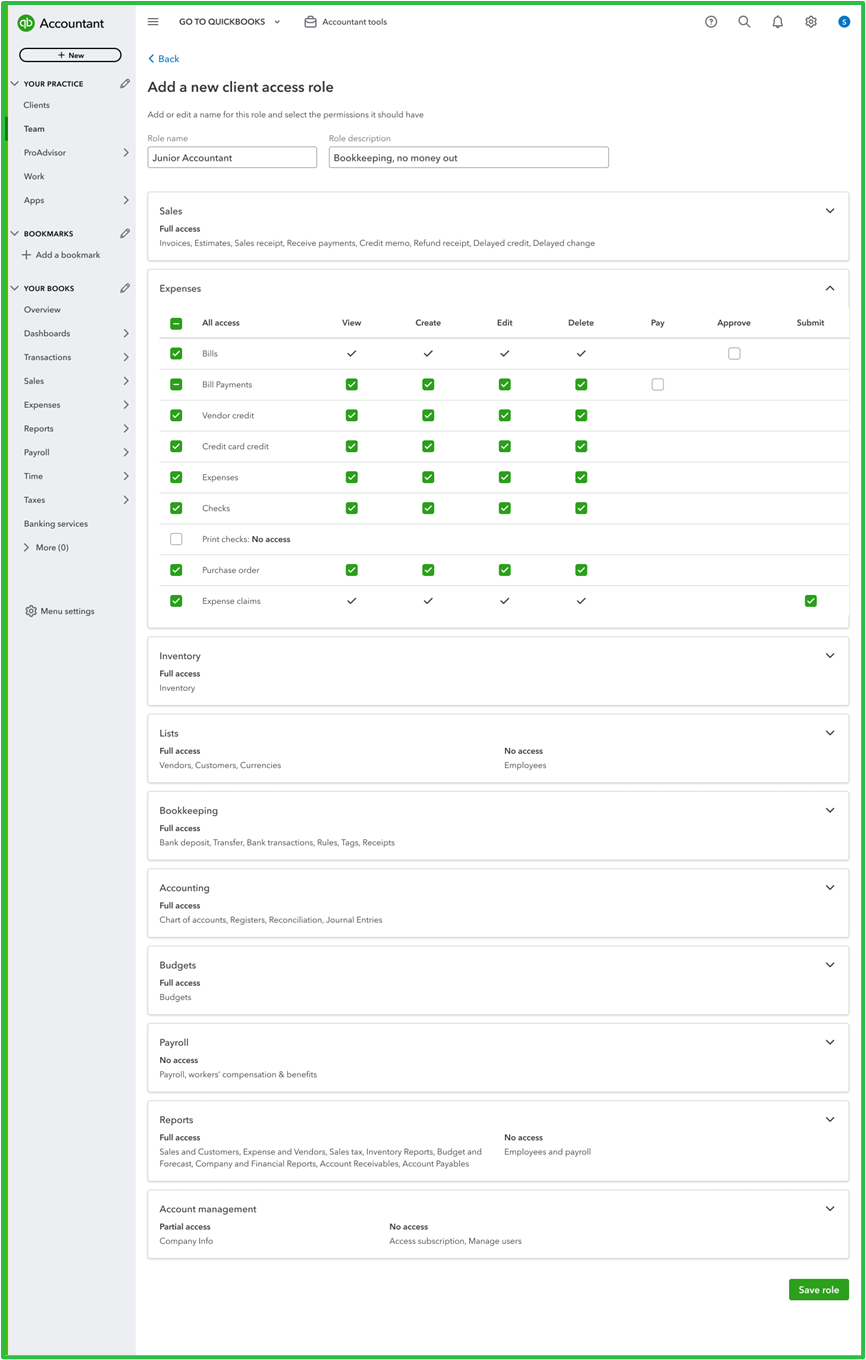
With these updated permission controls, QBO-Accountant (Administrators) have the flexibility to grant firm users the specific permissions they need in QuickBooks Online Accountant and can feel confident that workflows will run efficiently and clients’ sensitive data will remain more secure.
Note: If your workflow appears different it may be the result of changes addressed in this feature not having yet been rolled-out to your subscription(s).
Disclosures:
Feature content (including graphic) was partially adapted from QuickBooks Online-Accountant In-product Help content and Intuit media source content including materials furnished by Access the Agency on behalf of Intuit QuickBooks, and In-product. Content created or otherwise adapted by Insightful Accountant from Intuit source content is furnished for educational purposes only.
As used herein, QuickBooks®, QuickBooks Online-Accountant, and Intuit Enterprise Suite refer to one or more registered trademarks of Intuit® Inc., a publicly traded corporation headquartered in Mountain View, California.
Other trade names or references (if any) used herein may refer to registered, trademarked, or copyrighted materials held by their respective owners and are included only for informational and educational purposes.
This is an editorial feature, not sponsored content. No vendor associated with this article has paid Insightful Accountant or the author any remuneration to be included in this feature. The article is provided solely for informational and educational purposes.
Note: Registered Trademark ® and other registration symbols (such as those used for copyrighted materials) have been eliminated from the articles within this publication for brevity due to the frequency or abundance with which they would otherwise appear or be repeated. We attempt to credit such trademarks or copyrights within our respective article footnotes and disclosures.